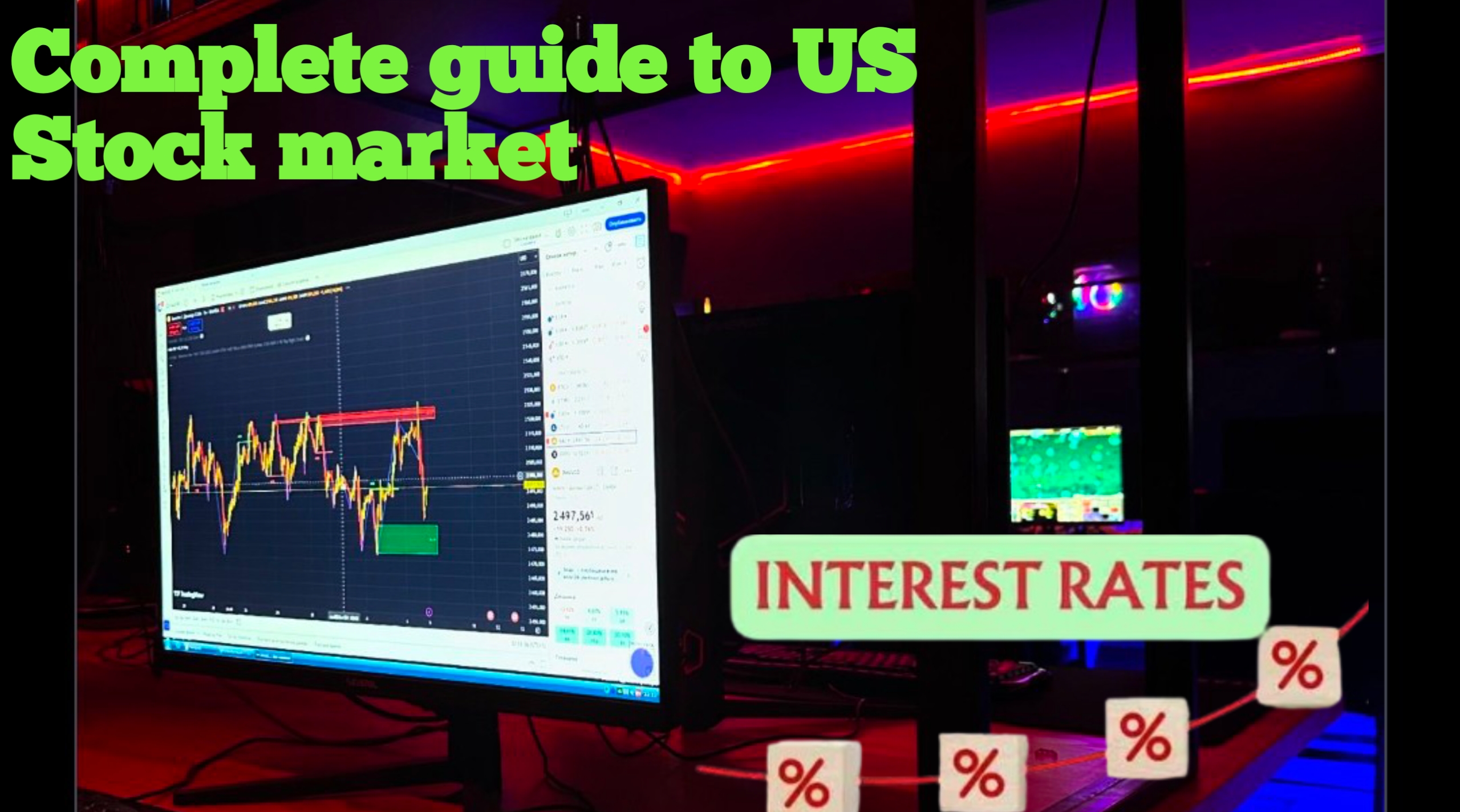Many people wish to download the Varsity PDF in Hindi but are unaware of how to do so. In this guide, we'll show you step-by-step how to download the Varsity PDF in Hindi. If you're new here, make sure to subscribe to the channel and press the bell icon for updates on our latest videos.
Steps to Download Varsity PDF in Hindi
- Open a Browser: Open the latest browser on your mobile.
- Search for Zerodha Varsity: Type "Zero Daur City Hindi" in the search bar and press enter.
- Access the Website: Click on the official website link. Wait for it to load completely.
- Navigate the Content: Explore the lessons provided on the website. The lessons are organized chapter-wise, covering topics such as:
- Introduction to the Stock Market
- Technical Analysis
- Futures and Options Theory
- Professional Trading
- Market Taxation
- Risk Management
- Currency and Commodity Markets
- Personal Finance
- Select the Chapter: Click on the chapter you want to read. If the chapter is available in Hindi, you will see the Hindi option.
- Download the PDF: Scroll to the bottom of the page and click on the "Download PDF" button if available.
Important Notes
Some chapters might not have the option to download the PDF in Hindi. In such cases, you can use Google Translate to read the content. However, translations may not always be precise, and the structure might be harder to understand.
For a better learning experience, it's recommended to explore the lessons directly on the website or mobile application step-by-step.
Conclusion
By following these steps, you can download the Varsity PDF in Hindi where available. For chapters not available in Hindi, you can use translation tools to understand the content. While the mobile application provides similar functionality, accessing the website is often more comprehensive and user-friendly. Happy learning!